This article will walk you through on how to create a "Company/Shop" that will facilitate your offerings. You can create more than one shop for your company. TIP: We recommend creating a shop per legal entity and/or per currency.
Creating a shop
Once you have successfully created a login account you will need to create a company/shop to store your coffee.
1. Click on Manage coffee > Shops to get to the shops overview page.
2. Click on + new shop in the upper right corner

3. Enter your shop information and add a logo and a header image to present your shop.

4. Click Save & continue.
Shop policies
The following part is optional, although we recommend entering your shop policies to attract more buyers.
1. Enter your shipping and payment policies


Shop defaults
Shop defaults are predefined values that are selected by default when creating or importing new listings.
1. Enter your shop defaults and click Save & continue. You don't have to prefill all fields.

Payment and Shipping
1. Define your payment options and enter your shipping locations.

2. Click Save & continue.
Publish shop
You shop is now saved as a draft.
- Review your shop by clicking at View shop.
- Add your coffee listings right away. You can as well save that for later.
- Click on Publish shop to make it publicly visible.
Congratulations! You've created your first shop!
Next step will be to add an origin in V-Hub.
If you have feedback, questions, or concerns, please feel free to send it to your representative or directly to v-support@vollers.com. We design and make alterations to our software based on user feedback, so we look forward to seeing what you have to say!