With V-Hub you can create V-Hub Tag QR code labels for each of your published coffees. You can print these labels and use them e.g. at a public cupping to tag your coffees.
Cuppers can scan the V-Hub Tag QR codes and learn more about the coffees, rate them and keep track of the coffees they like. You, the seller, will collect the overall ratings to see which of your coffees people like most.
This manual shows you how to:
Print QR-code labels
Make sure that all the coffees that you would like to tag and print a label for, have been uploaded to V-Hub and are set as "Active"
1. Log in to V-Hub
2. Navigate to Manage Coffee

3. Go to Coffees

4. Scroll down and select the coffees you would like to print a label for by checking the box next to the coffees.
5. A menu appears on top of the list. Click on Print Labels.

6. Hover with your mouse over Fields and select what information you want to show on the labels by checking the box next to the information.
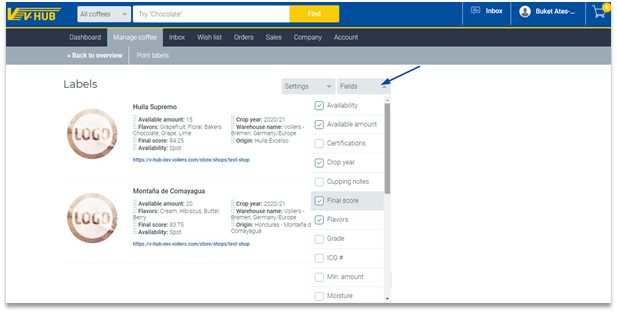
7. Print the labels and cut out individual labels.
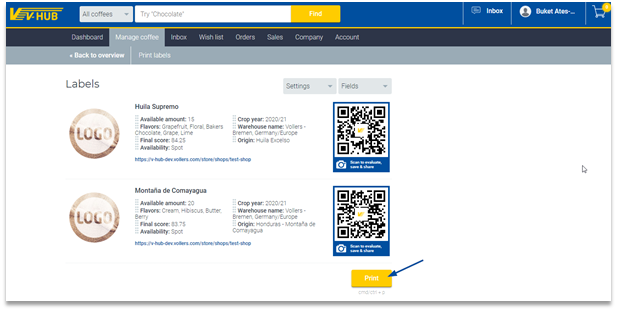
Use QR Code Labels During a Cupping Session
- Set up the coffees on your cupping table as usual.
- Tag each coffee individually with its own QR code you just printed. Each QR-code relates to a single coffee.
We recommend instructing cuppers quickly before the cupping session on how to use the tags. Here's what they should know. Learn how to use V-Hub Tag for buyers.
- They should download and open a QR-code scan application on their mobile device
- On iPhones, evaluators can use their camera. It has a built-in QR code scan functionality.
- On Android phones, people should download a QR code scanner.
- After tasting a coffee, the evaluators should scan the code and navigate to the V-Hub URL that is highlighted, where they can rate the coffees.
Check your ratings
After the session, you can go online and see how your coffees got rated.
1. Log in to V-Hub.
2. Go to the listings overview page by clicking on Manage Coffee > Coffees.
3. Now you will see how your coffee got rated.

Congratulations! You are now able to use V-Hub Tag!
If you have feedback, questions, or concerns, please feel free to send it to your representative or directly to v-support@vollers.com. We design and make alterations to our software based on user feedback, so we look forward to seeing what you have to say!