How to upload multiple coffees using V-Hub bulk uploader
Before you can use the bulk uploader, you need to define origins and warehouses your coffee relates to. You need to state that during the import, so it needs to be defined and created first.
Once you are done with the origins and warehouses, click on manage coffee – add many.

Select your shop:
File upload
Pick the file which contains the data for the coffee you want to import.

Pick a spreadsheet containing basic coffee information such as coffee name, crop year, etc. It is important to have the farm or source name and it must match the origins you created upfront. Also take a note of the ERP ID field which is an important field for V-Hub. We support multiple spreadsheet formats. Once the file is uploaded, you get a view of all the columns of your spreadsheet. We now need to map them to the fields that exist in V-Hub.

Finish the process by saving the 2 coffees as a draft or immediately publishing 2 coffees.


How to make use of a template for import
You can now use the same template to upload other coffees. Pick a different list and use your saved template.

All of your fields are already mapped due to the template and doesn’t have to be mapped again. You can now continue with the next steps.

How to use external-system-IDs to keep the data in sync (ERP ID)
Your coffee has a certain availability of stock. Over time your stock will change and you might want to export fresh data from any ERP system you are using by having a reference ID set up in V-Hub. The reference ID allows you to automatically update that data if V-Hub knows a listing with the same ERP ID. Pick your spreadsheet for the coffee and upload it with your template. Our spreadsheet is containing the same coffee with a different availability of amount.

Due to our template, there is no need for a mapping.

The import is already showing us the updated available amount.

Because the reference ID is set, V-Hub updates the coffee under that reference ID. It says updated not created.

If you go to the overview, you can see that the coffees with the same reference ID in V-Hub have been updated rather than creating new coffees with the same reference ID.

This is a very useful feature to keep your ERP system in line with the data that is stored in V-Hub and vice versa, you can export the data from your spreadsheet to your ERP system. This is a very convenient way to keep two systems in line data-wise.
Congratulations! You are now ready to upload and manage your coffee listings.
Thanks for being a V-Hub customer! If you have feedback, questions, or concerns, please feel free to send it to your representative or directly to v-support@vollers.com. We design and make alterations to our software based on user feedback, so we look forward to seeing what you have to say!