V-Hub auctions
Joining an auction and ordering samples
To register for an auction, click the Join auction button. If you have not yet registered on V-Hub, click Create new V-Hub account. Otherwise, log in with your existing V-Hub email and password. A screen will appear when you log in prompting you to review and accept the auction terms and policies Some auctions require bidders have been verified by the seller before the auction. If an auction requires seller verification, you will receive a notification that you can participate when the seller verifies you. Once the auction host accepts your request to participate, you can order a sample from the auction. In an unverified auction, you can order a sample immediately after the completing the request. NOTE! Every auction has a final date for ordering samples. Make sure to review the auction sample order date in the top right hand corner. |  |
Auctions
Before every auction, each registered bidder will be assigned a random and unique identification (ID) number. A new bidder number will be assigned for any subsequent auction. Do not share your bidder number with anyone outside of your team. Only registered bidders can bid on coffees. Your unique ID and current bid amount is the only information regarding your account that is visible to other bidders.
Your company name and maximum bid is only visible to you. Follow the auction to make sure you hold the highest bid on the coffees you want. If you are outbid on a coffee, you will be able to see the current winner's ID and their current bid. You can choose to place another bid on that coffee to regain the highest bid on the coffee
NOTE! The public can only view a live update of the auction with lot profiles and updated bid amounts.
| Example: If you are bidding for a coffee and you are outbid, you will be able to see the other bidder's unique number and their bid. At this point, you can chose to place another bid for that same coffee. |
Filtering the auction lot list
To keep track of your preferred coffees easily you can filter the auction lot list for:
- Lots I bid on - lots you have currently bid on
- Lots I am the highest bidder for - lots where you currently hold the highest bid
Auction close
The timer resets to 3 minutes when any participant places a higher bid on any coffee. The auction closes when the 3 minute countdown clock reaches 0.
If you have made the winning bid, you can immediately checkout your coffees from the auction. Checkout consists of confirming the shipping and purchasing information for purchased lots. You can also complete checkout by following the email sent to your email account or by accessing your Hub dashboard.
Within a few hours of the auction close, you will see the company name of each winner.